A Lightweight Access Point (LWAP) is a networking device commonly used in wireless LAN (Local Area Network) deployments, especially in enterprise and business environments. LWAPs are a specific type of wireless access point that is designed to work with a centralized wireless LAN controller (WLC). The primary purpose of LWAPs is to provide wireless connectivity to client devices (such as laptops, smartphones, and tablets) by connecting them to the wired network infrastructure through wireless connections.

LWAPs rely on a central wireless LAN controller (WLC) to manage and control various aspects of the wireless network, including radio frequency settings, security policies, and firmware updates. This centralization simplifies network management and allows for consistent configuration across multiple access points.
LWAPs are designed to be relatively simple devices compared to standalone or autonomous access points. They offload many of the complex networking functions to the WLC, making them easier to deploy and maintain. Lightweight Access Points are a key component in enterprise wireless networks that prioritize centralized management, scalability, and seamless connectivity for client devices. They offer a way to efficiently provide wireless access while maintaining control and security in complex networking environments.

Upgrading the firmware or image of a Lightweight Access Point (LWAP) locally typically involves the following steps: Note: Before attempting any firmware upgrade, ensure you have the necessary firmware image file and that the upgrade process is supported by your LWAP model and vendor.
- Access the LWAP: Connect to the LWAP’s management interface. This can often be done through a web browser by entering the LWAP’s IP address. Alternatively, you may need to connect directly to the LWAP via an Ethernet cable and use a console cable for configuration.
- Log In: Log in to the LWAP’s management interface with the appropriate credentials. This usually requires administrative access.
- Locate Firmware Upgrade Option: Look for the option to upgrade the firmware or image. This might be found in a “Software Upgrade” or “Firmware Upgrade” section of the management interface.
- Select the Firmware Image: Choose the firmware image file you want to upgrade to. This file should be stored locally on your computer or on a network share accessible to the LWAP.
- Initiate the Upgrade: Click a button or select an option to start the firmware upgrade process. The LWAP will typically prompt you to confirm the upgrade.
- Monitor Progress: The LWAP will start upgrading its firmware. The process might take several minutes. Be patient and do not interrupt the upgrade process.
- Reboot the LWAP: After the firmware upgrade is complete, the LWAP will likely need to reboot to apply the changes. Some LWAPs may automatically reboot, while others may require you to initiate the reboot.
- Verify the Upgrade: Once the LWAP has rebooted, log back into its management interface and verify that the new firmware version is running. You should see the updated firmware version displayed in the management interface.
- Test the LWAP: Test the LWAP to ensure it is functioning correctly after the firmware upgrade. Check for any new features or improvements that the upgrade may have introduced.

Always exercise caution when upgrading firmware, and make sure you have a plan for rolling back to the previous version in case any issues arise during or after the upgrade.
Manual firmware update
To download, extract and install new firmware you need to use the archive command, but it is not available by default.

To enable the archive command, you need first enable hidden debug mode.
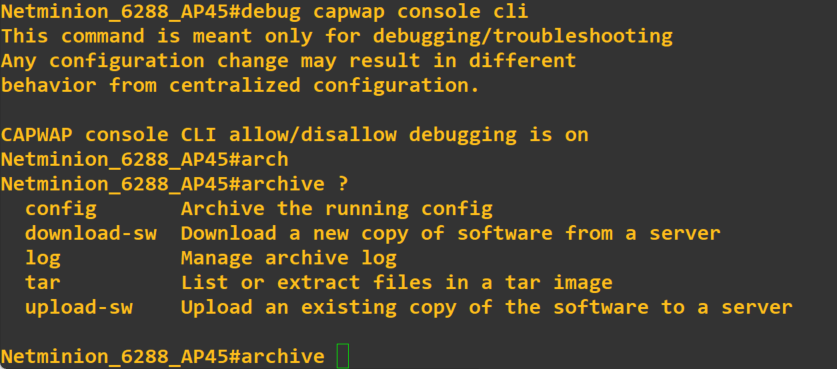
archive download-sw tftp://192.168.1.47/ap3g2-k9w8-tar.153-3.JPQ.tar

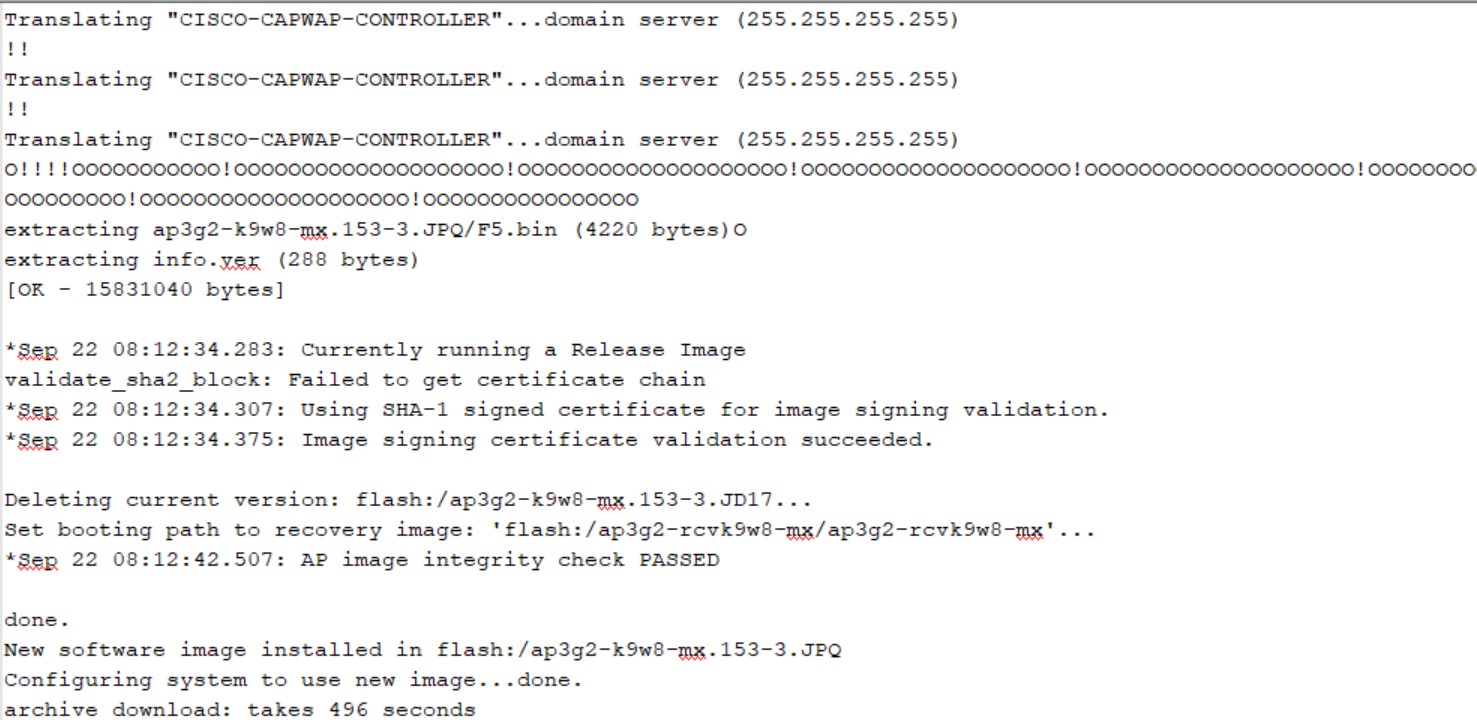
It will take sometime to download the image and post that you need to take a reboot.
We also offer a diverse library of pre-recorded videos for any online training or buy self-paced courses.
“Get enrolled now”.







Keep Learning! Keep Growing! Keep investing!
Welcome to NetMinion Solutions, a leading education training institute/company to nurture minds and fostering a passion for learning. No matter if you are a beginner or a professional – our dedicated faculty and state-of-the-art facilities create an enriching environment where you can explore, innovate, and grow exponentially – academically and personally both.
We are committed to practical learning and provide cutting-edge lab solutions, to enhance your learning journey – including CCNA, CCNP & CCIE, data center, Wireless, Cloud, VMware, F5 -LTM, GTM, ASM, APM, Palo Alto, SD-WAN, Checkpoint, ACI and list goes on.
